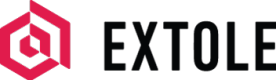External SFTP Servers
Set up external servers in your My Extole account and send data from your programs into other systems.
Overview
Get data delivered straight to your own SFTP server. Connecting your Extole programs with your own external systems makes it that much easier to get important information about your programs and participating customers into your customer relationship management tools and email service providers.
Setting up your SFTP Server
The first step in getting a report of Extole data delivered to your SFTP server is to set up the server in your My Extole account. Navigate to your Tech Center and complete the following steps.
Add a Server
When you click the "+ New Server" button and select "External Server," you will see a number of fields to fill out that describe your SFTP server:
- Name: How you'd like to reference the server in My Extole.
- Host: The domain of the server where you want Extole to send files and reports (e.g. example.com).
- Username: The username used to access the SFTP server (e.g. janedoe).
- Port: The port of the server where you want Extole to send files and reports (e.g. for most SFTP servers, this is port 22).
- Root Path: Where Extole should be delivering files and reports (e.g. /extole/reports).
- Login Key: The key used to access the SFTP server. Click on the "Create Login Key" button to create a new encrypted RSA private key or password and fill out the required fields (see below).
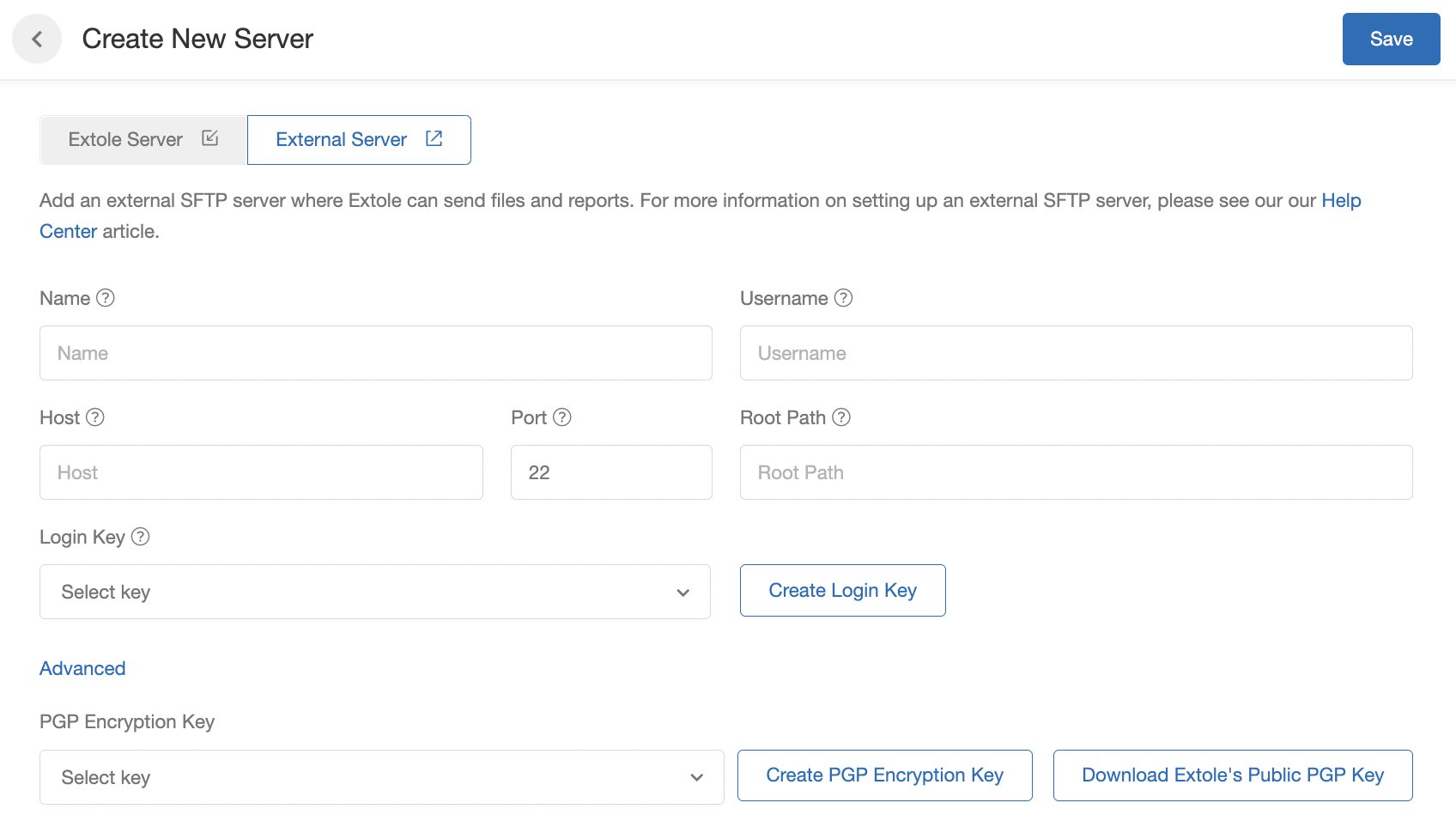
SSH Key
- Key Name: How we'll refer to the key in My Extole.
- Partner Key Id: Your unique identifier for the key.
- Login Key: The key itself. This must be an encrypted RSA private key.
- Description: An optional description for the key.
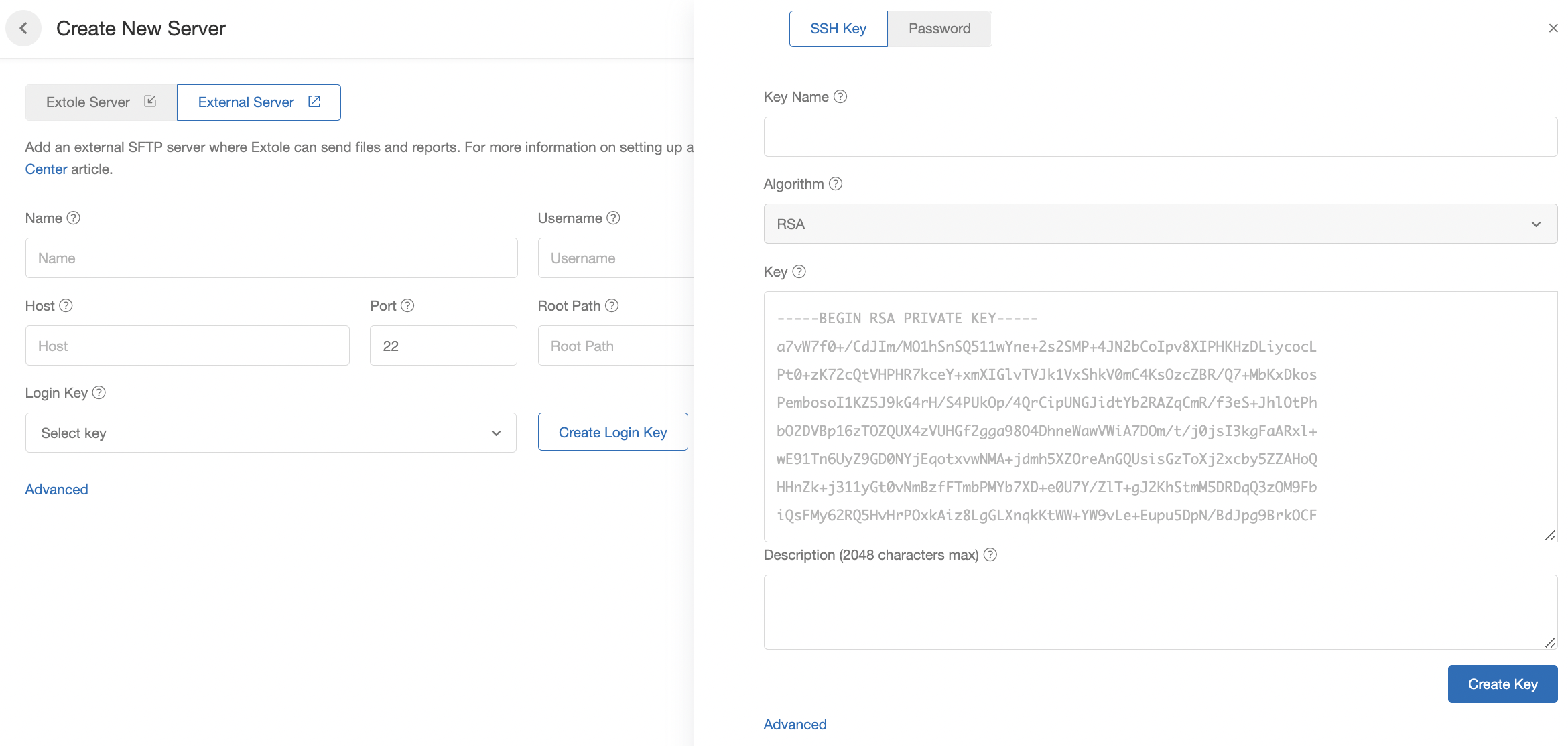
Password
- Key Name: How we'll refer to the key in My Extole.
- Password: The password itself.
- Description: An optional description for the password.
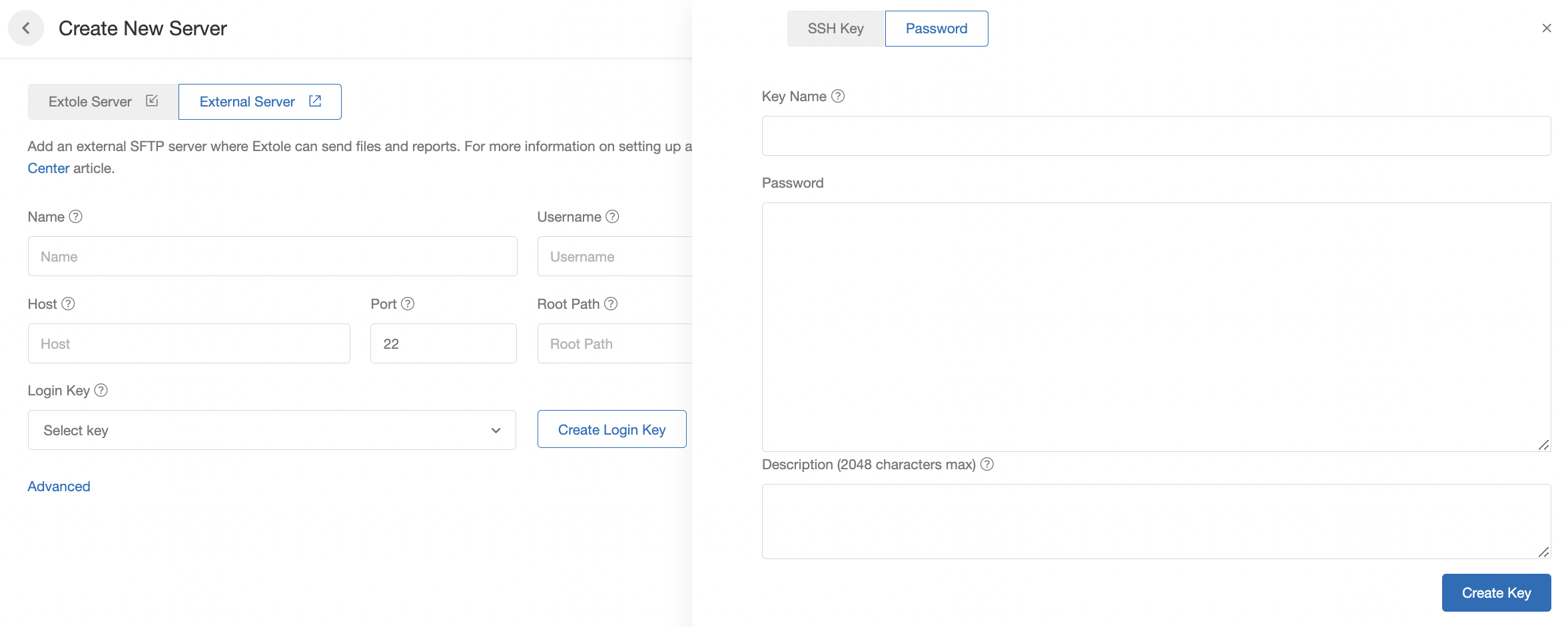
Use PGP Encryption with Extole (Optional)
Upload Your PGP Key
From the Create New Server page, click the "Create PGP Encryption Key" button and fill out all required fields.
- Key Name: How we'll refer to the key in My Extole.
- Email: Your email address.
- Key: The key itself. View more information on PGP key formatting.
- Description: An optional description for the key.
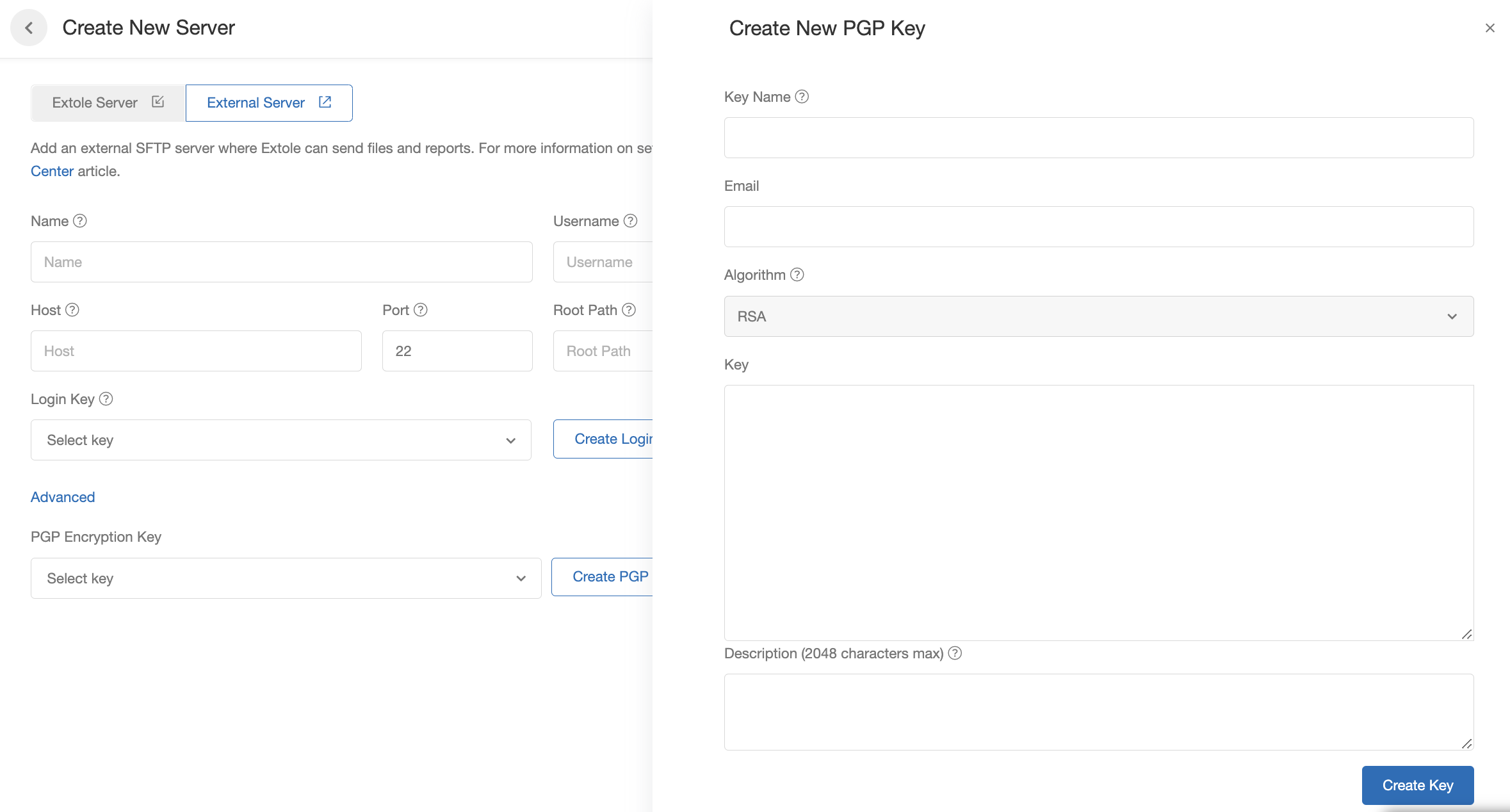
Download Extole's PGP Key
You must also download Extole's public PGP encryption key, which you can do from the Create New Server page in the Tech Center.

Delivering Reports to your SFTP Server
With your server set up, you are ready to get reports delivered to your SFTP server.
- Navigate to the Reports page in My Extole.
- Create a new report by selecting the report type you'd like to run.
- Configure all of the necessary report parameters.
- Click on the "Advanced" section at the bottom of the report configuration page. Here, you can choose which server you would like the report delivered to and can also specify the file name.

Updated about 2 months ago