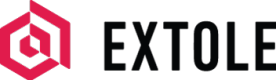Extole Help
Use Extole Help to raise technical requests, troubleshoot inquiries on behalf of your customers, debug issues, or request creative customizations discussed with your Implementation or Customer Success Manager.
Overview
We strive to make the Extole platform as easy to use as possible—but everyone needs a little help sometimes! Whether you're troubleshooting an issue, you have a specific technical request, or you want to customize your program experience, Extole Help is here to assist you.
File a Request
To file an inquiry with our support team, start by sending a detailed email to [email protected]. You can also login to myextole.com and utilize our in-app chat for help directly from a Team Member.
Updated about 2 months ago