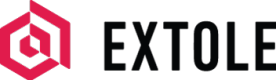Braze
Set up a connection between your Extole programs and Braze's customer-engagement platform.
Overview
Integrating Extole and Braze allows you to pull valuable customer insights from your Extole programs into Braze, empowering you to create more personalized marketing campaigns that boost customer acquisition, engagement, and loyalty. You can also dynamically pull Extole content attributes, such as personalized share codes and links, into Braze communications to turn every customer into a brand advocate.
Prerequisites
The table below lists the prerequisites you need to complete this partnership integration.
| Requirement | Description |
|---|---|
| Braze Account | A Braze account is required in order to take advantage of this partnership. |
| Braze REST API Key | A Braze REST API key with users.track permissions can be created within your Braze Settings > REST API Key > Create New API Key. |
| Braze API URL | Your Braze API URL is specific to your Braze Instance. You can find it here. |
Use Cases
The following use cases showcase a few ways you can leverage Extole’s integration with Braze. Work with your Extole implementation and customer success managers to develop an option that fits your company’s specific needs.
- Leverage custom events from your referral and engagement programs to trigger a Braze campaign or Canvas
- Create custom segments, dashboards, and reporting using data from your Extole-powered programs
- Automatically unsubscribe or subscribe users to your marketing list in Braze
Integration
Complete the following steps to quickly get your integration up and running. Your Extole implementation and customer success managers will support you through this process and answer any questions you may have.
Create a Key in Extole
In your My Extole account, go to the Security Center and complete the following steps.
Create a new key by clicking the + New Key button.
Provide the necessary information for the key:
Key Name = Braze Integration
Key Type = Webhook
Partner Key ID = N/A
Algorithm = password
Key = Your Braze Rest API Key
Save the key.
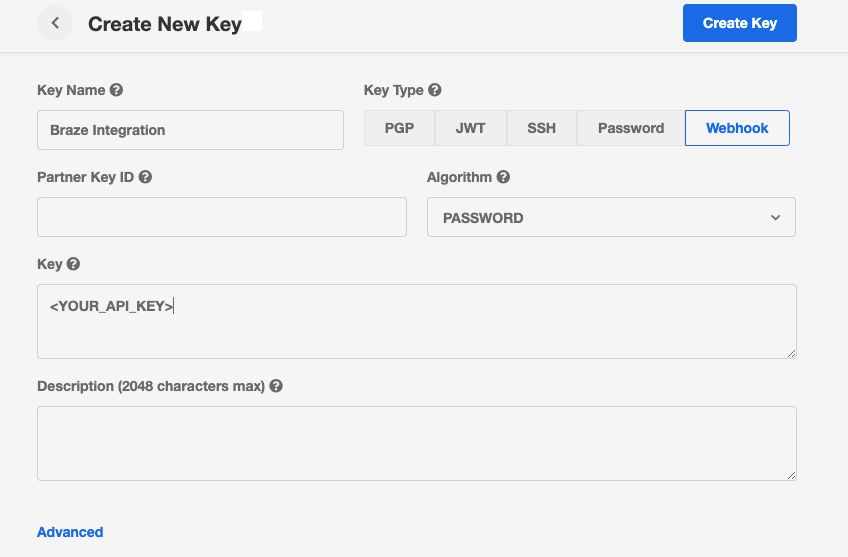
Connect to Your Braze Account
- Select the Braze integration on the Partners page of your My Extole account.
- Within the Braze integration, hit the Install button to initiate the connection between Extole and Braze.
- Fill out the required fields, starting with the Braze REST API key. The Braze REST API key can be created in your Braze account and should have the
users.trackoption selected. This can be created within your Braze Settings > REST API Key > Create New API Key. - Enter your Braze API URL. This URL depends on which instance your Braze account is provisioned to. You can find it here.
- Add any additional Extole events you'd like to send to Braze beyond the defaults. The default events, event properties, and user attributes are described in the Extole Events table below.
- Add any additional Reward states you'd like to send to Braze beyond the default
FULFILLEDstate. Refer to the Extole Rewards table below for a description of all available reward states. - Select your Braze External ID key mapping, which is how Extole updates user profiles in Braze. You can map the Braze External ID key to Extole's
email_addressorpartner_user_idfor the user. - Complete the connection by saving your settings. Once this is done, Extole events will be able to flow into your Braze account.
Extole Program Events
Below are the default events, event properties, and user attributes Extole will send into Braze. In addition to the default events listed here, you can add any other Extole events to your integration. Please work with your Extole Implementation or Customer Success Manager to identify and add any additional events you would like to send to Braze.
Event Name | Event Definition | Event Properties | User Attributes |
|---|---|---|---|
| A participant creates their share link by entering their email in the Extole Share Experience. | Email | Email |
| A participant shares their referral link with a friend. | Email | Email |
| A participant has converted or completed the desired outcome event configured for the program. | Dynamic per program | Email |
Extole Subscription States
Below are the default subscription states Extole will send into Braze.
State | Definition | Data | User Attributes |
|---|---|---|---|
| A participant has opted-in to receive marketing messages. | NA | Email |
| A participant has opted-out of receiving Extole email communications. | Email | List type |
Extole Rewards
By default, Extole will send reward events in the FULFILLED state to Braze so that you can trigger reward notifications via a Braze campaign or canvas. See the table below for additional reward states you may be interested in sending from Extole to Braze.
Reward State (Event Name) | Definition | Event Properties | User Attributes |
|---|---|---|---|
| The reward has been assigned a value (e.g., coupon, gift card, etc.) by an Extole reward supplier. | Email | Email |
| A reward has been created and associated with a person. | Email | Email |
| The reward has been fulfilled and has been sent either via email or on a device to the recipient. | Email | Email |
| The reward has been used by the recipient, as evidenced in a conversion or redemption event sent to Extole. | Email | Email |
| An issue has prevented the reward from being issued or sent, requiring attention. | Email | Email |
| The reward has been deactivated and will return to inventory. | Email | Email |
| The fulfilled reward has been invalidated. For example, Extole requested a gift card from a supplier and then subsequently determined that the card was sent in error. If the supplier supports revoking the reward, we would request the funds back and the reward would no longer be valid. | Email | Email |
Customization
Find and Create Users in Braze
For certain use cases, such as a new email or SMS subscription where Extole does not have an external id (user id) for the user, Extole can check for the user's identifier using Braze's Export User by Identifier endpoint. If the user exists within Braze, Extole will add and update any profile attributes. If the request does not return a user profile, Extole will instead use the User Track endpoint to create a User Alias with the user's email address as the Alias Name.
Using this Integration
After connecting your accounts, events will automatically begin flowing from Extole to Braze without any action on your part. A live view of events being sent to Braze can be found in Extole’s Outbound Webhook Center for troubleshooting.
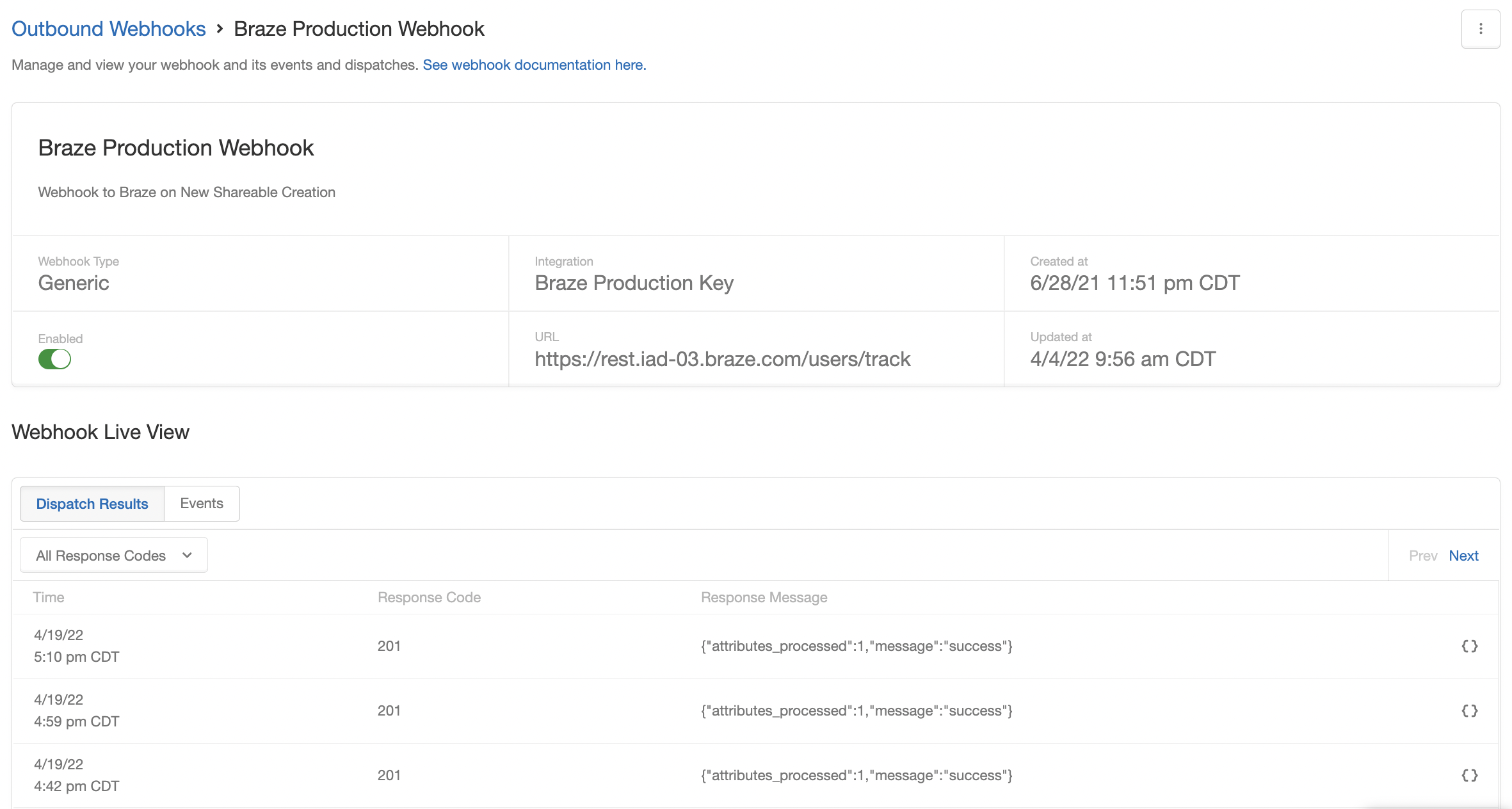
Updated about 2 months ago